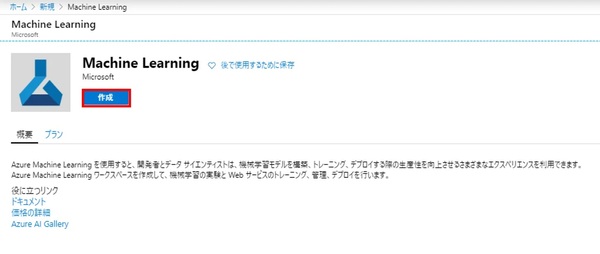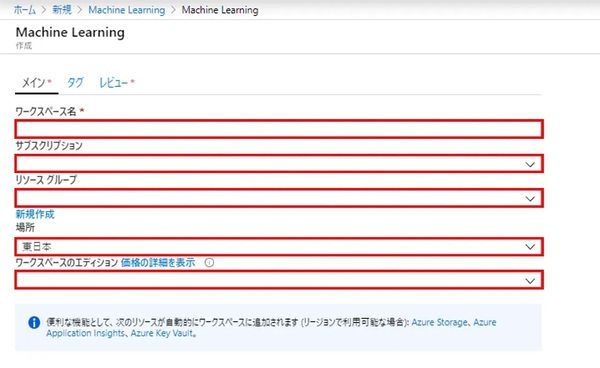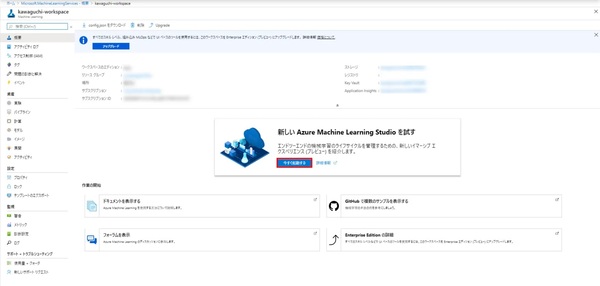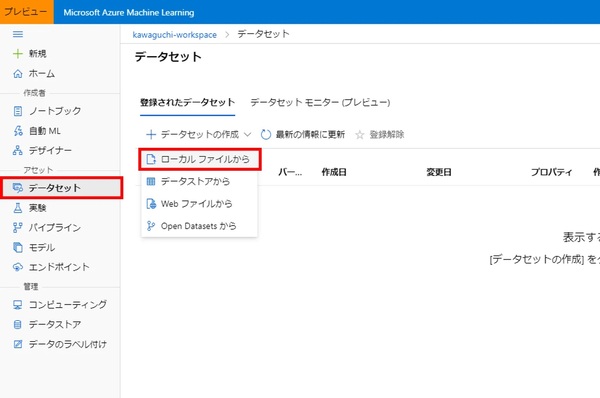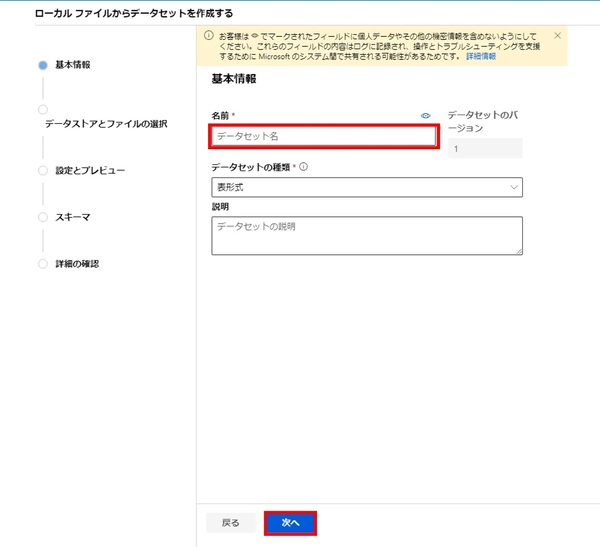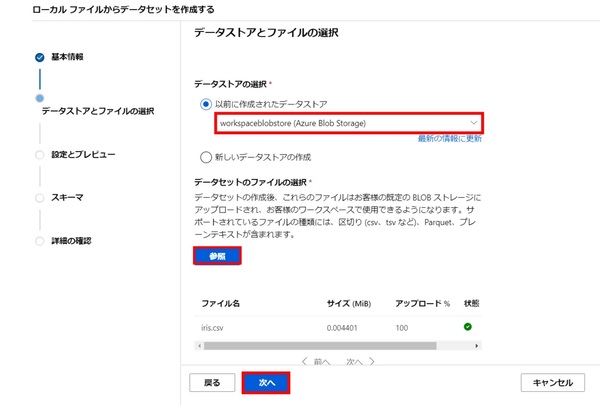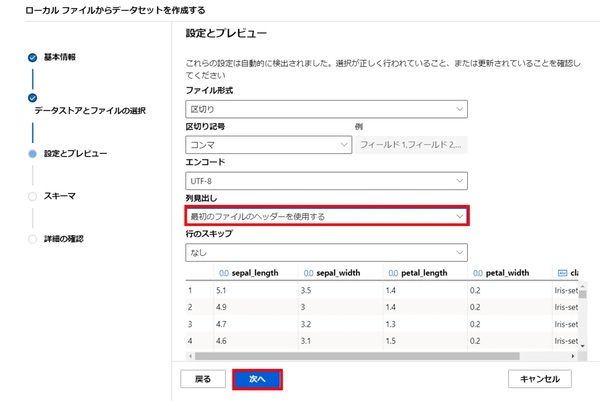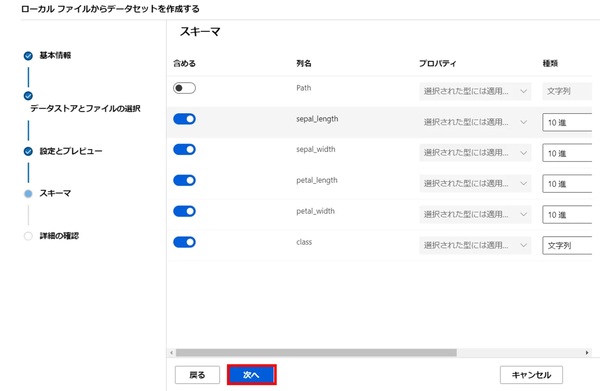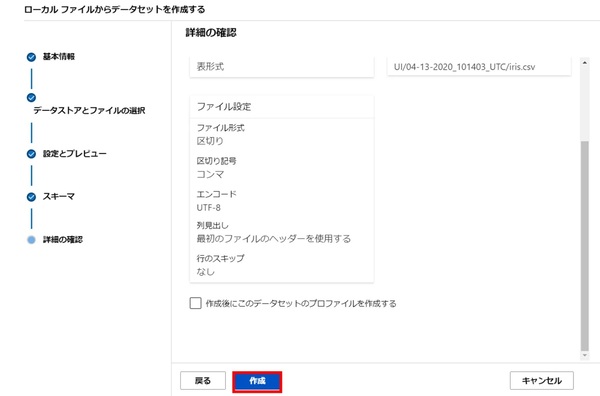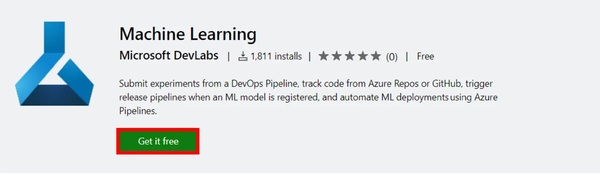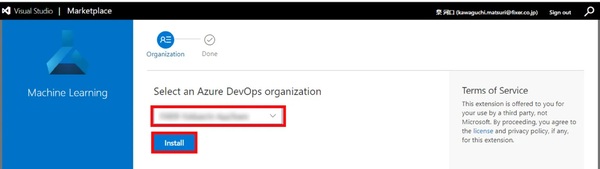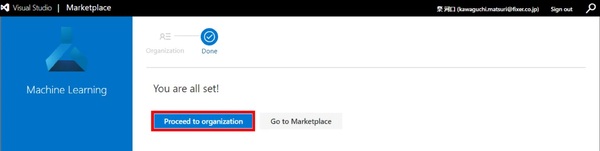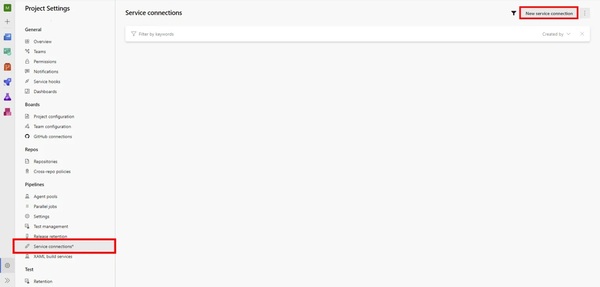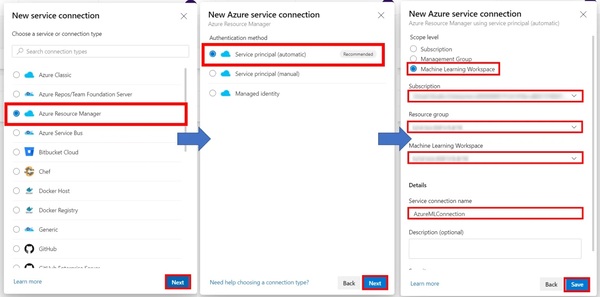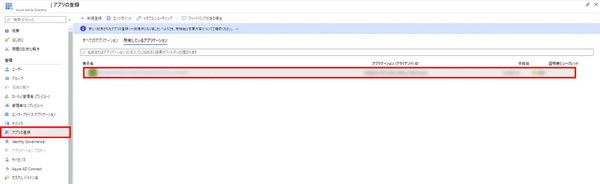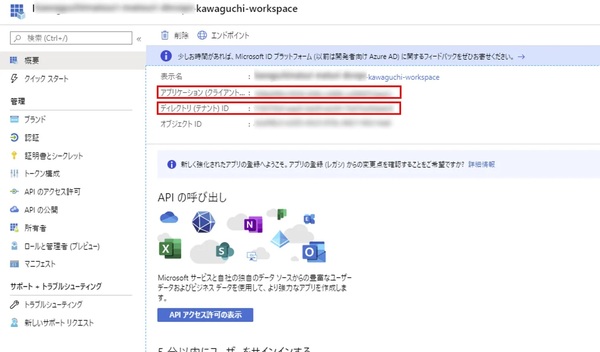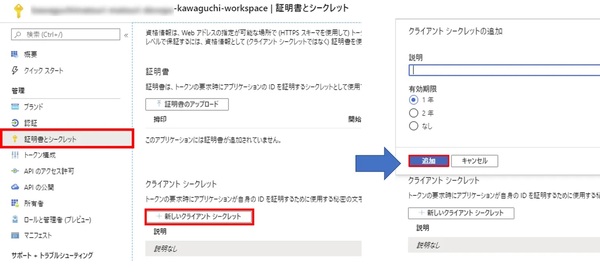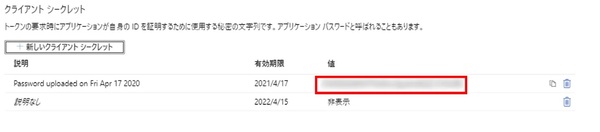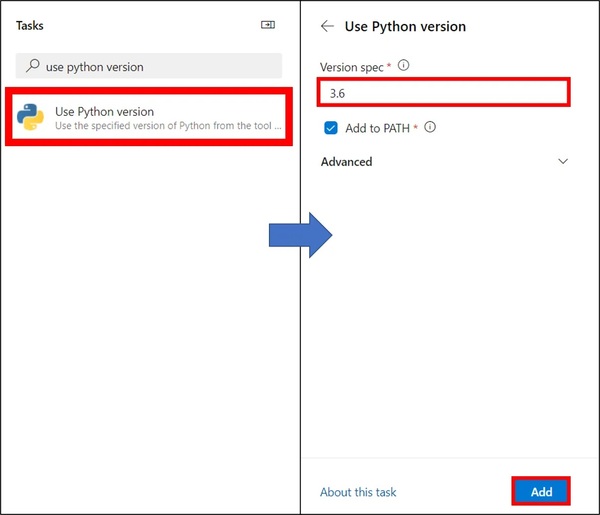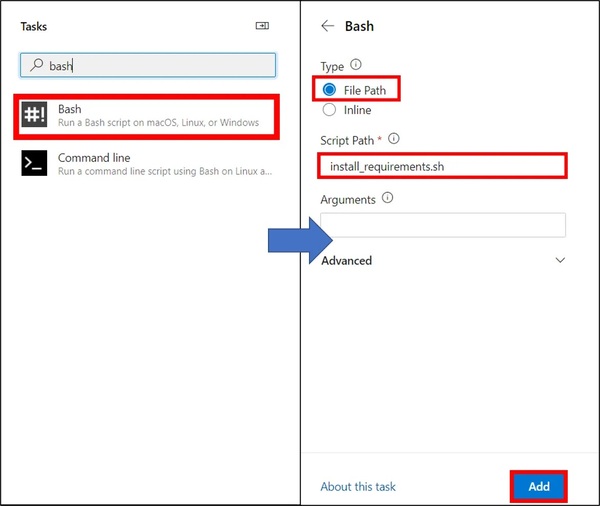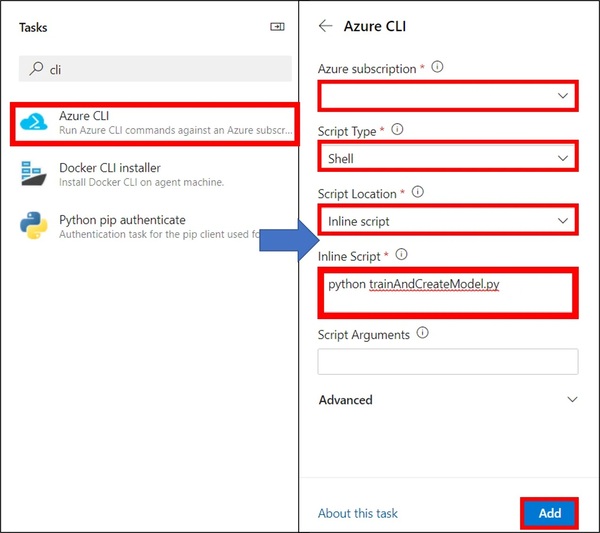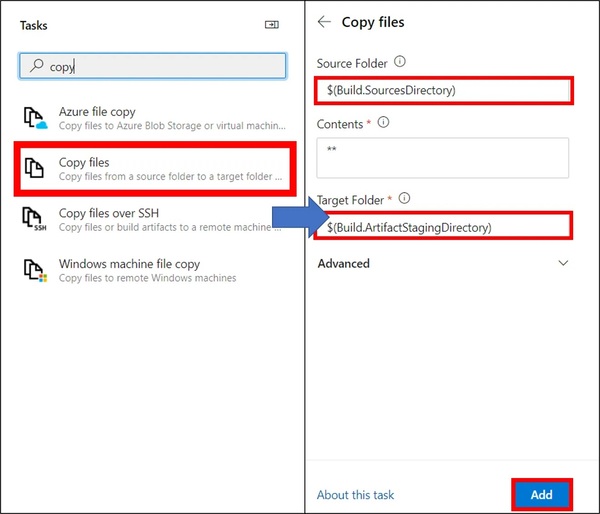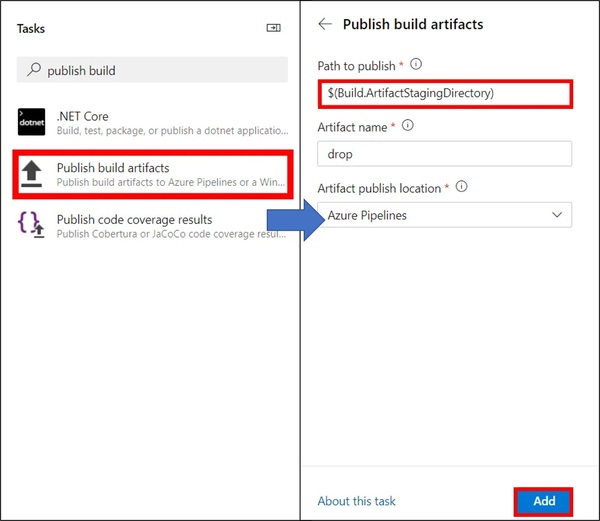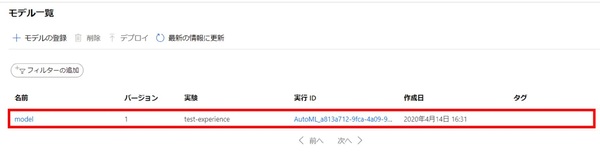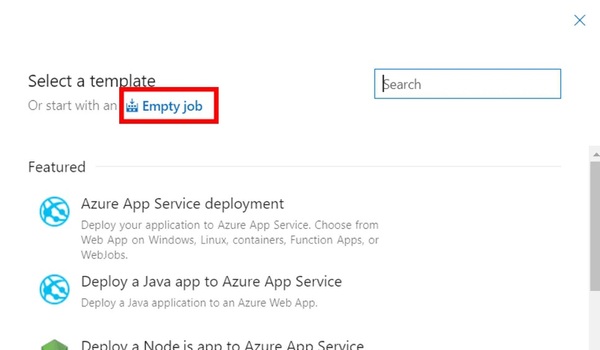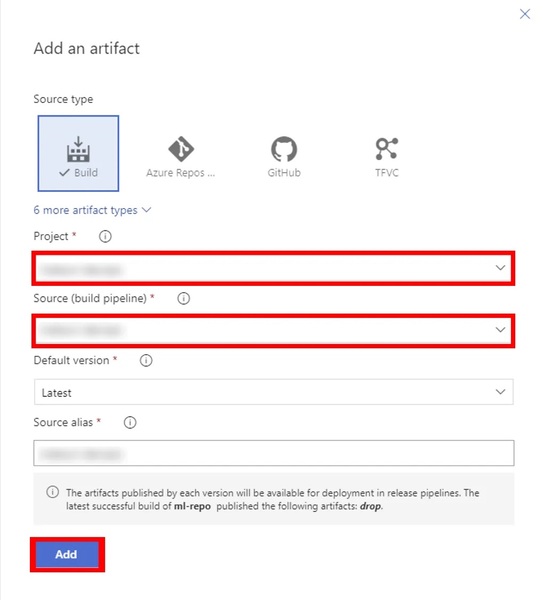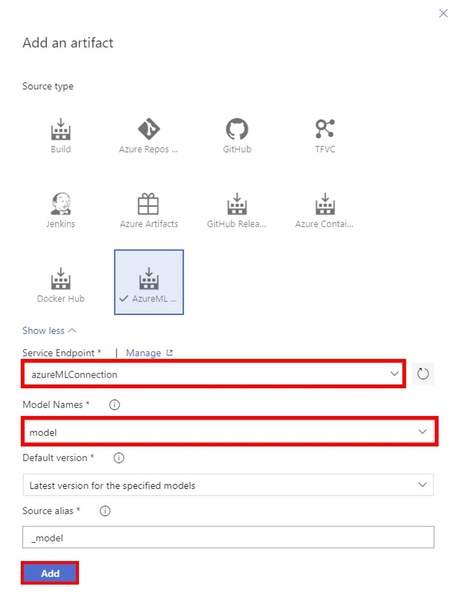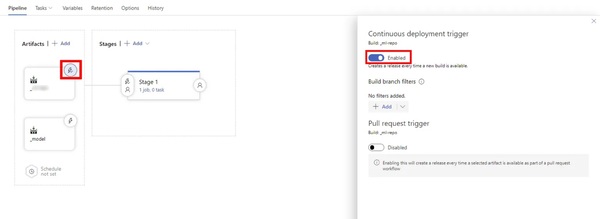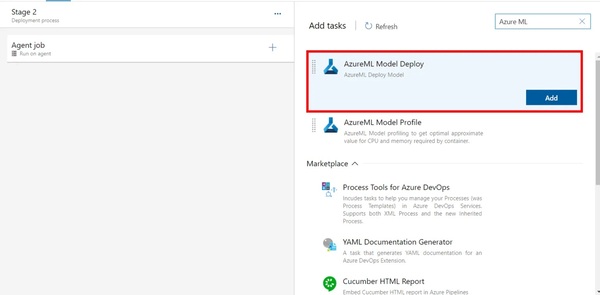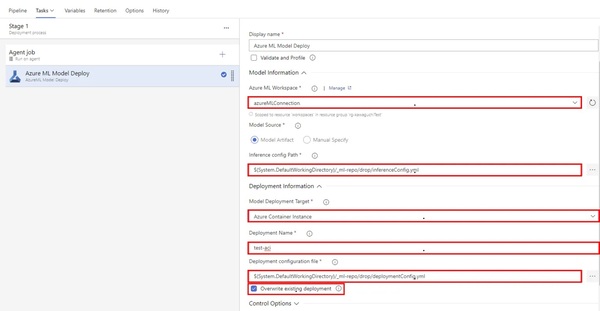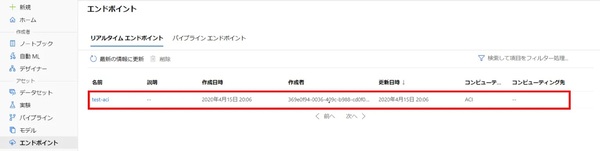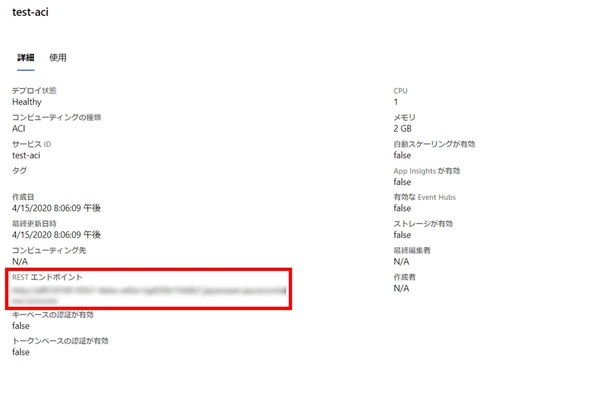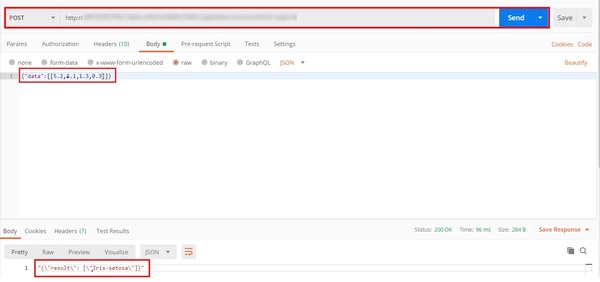本記事はFIXERが提供する「cloud.config Tech Blog」に掲載された「自分が思う一番簡単な方法でAzureMLのAutoMLでMLOpsを組んだ #Azureリレー」を再編集したものです。
こんにちは四日市事業所の河口です。
今回は新しいAzure Machine LearningとAzure DevOpsを使って自動的にAutoMLで作成したモデルをAzure Container Instancesにデプロイしていきます。
準備
学習のデータセットは以下のものを使用しました。
http://archive.ics.uci.edu/ml/datasets/Iris
ダウンロードしたファイルの拡張子をcsvにしておき、先頭に以下のパラメータ名を追加します。
| sepal_length | sepal_width | petal_length | petal_width | class |
Azure DevOpsと連携するのでgithubか何かのリポジトリに以下のコードを上げておきます。
ServicePrincipalAuthenticationに入力するデータは後程説明します。
condaEnv.yml
name: project_environment
dependencies:
# The python interpreter version.
# Currently Azure ML only supports 3.5.2 and later.
- python=3.6.2
- psutil=5.3
- pip:
- azureml-sdk[notebooks]
- pandas==0.23.4
- joblib
- azureml-defaults
- azureml.automl.runtime
deploymentConfig.yml
---
containerResourceRequirements:
cpu: 1
memoryInGB: 2
computeType: ACI
location: japaneast
inferenceConfig.yml
entryScript: score.py
runtime: python
condaFile: condaEnv.yml
schemaFile:
sourceDirectory:
enableGpu: False
baseImage:
baseImageRegistry:
trainAndCreatemodel.py
from azureml.train.automl import AutoMLConfig
from azureml.core import Workspace, Dataset
from azureml.core.experiment import Experiment
from azureml.core.model import Model
from azureml.core.authentication import ServicePrincipalAuthentication
auth = ServicePrincipalAuthentication(
tenant_id="",
service_principal_id="",
service_principal_password="")
subscription_id = ''
resource_group = ''
workspace_name = ''
ws = Workspace(subscription_id, resource_group, workspace_name, auth=auth)
train_data = Dataset.get_by_name(ws, name='')
label = "class"
automl_classifier = AutoMLConfig(
task='classification',
primary_metric='AUC_weighted',
experiment_timeout_minutes=30,
blacklist_models='XGBoostClassifier',
training_data=train_data,
label_column_name=label,
n_cross_validations=2)
experiment_name = ''
experiment = Experiment(ws, experiment_name)
run = experiment.submit(automl_classifier, show_output=True)
description = ''
model = run.register_model(description=description,
model_name='')
score.py
import pickle
import json
import pandas as pd
import joblib
from azureml.core.model import Model
from azureml.core import Workspace, Dataset
from azureml.core.authentication import ServicePrincipalAuthentication
def init():
global model
global ws
try:
auth = ServicePrincipalAuthentication(
tenant_id="",
service_principal_id="",
service_principal_password="")
subscription_id = ''
resource_group = ''
workspace_name = ''
ws = Workspace(subscription_id, resource_group,
workspace_name, auth=auth)
model_path = Model.get_model_path(
'', _workspace=ws)
model = joblib.load(model_path)
except Exception as e:
print(e)
def run(raw_data):
try:
data = json.loads(raw_data)["data"]
data = pd.DataFrame(data)
data.columns = ['sepal_length', 'sepal_width',
'petal_length', 'petal_width']
result = model.predict(data)
return json.dumps({"result": result.tolist()})
except Exception as e:
result = str(e)
return json.dumps({"error": result})
if __name__ == "__main__":
init()
test_data = '{"data":[[0,0,0,0]]}'
prediction = run(test_data)
print("Test result: ", prediction)
構築
1.Azure MLのワークスペース作成
2.各項目を入力
3.新しい Azure Machine Learning Studioを起動
4.データセット作成のローカルファイルからを選択
5.データセット名を入力し次へ
6.データストアを選択した後、参照からデータセットのファイル(Iris.csv)をアップロードし次へ
7.列見出しを最初のファイルのヘッダーを使用するを選択し次へ
8.入力する列や種類を決定し次へ
9.問題がなければ作成を選択
10.以下のリンクからAzure DevOpsにMachine Learningのツールをインストール
11.DevOpsのプロジェクトを選択しインストール
12.インストールが完了したらDevOpsの画面に遷移する
13.Project Settings -> Service connections -> New service connectionを選択
14.Azure Resource Manager -> Service principal -> Machine Learning Workspaceを選択し、各項目を入力しSave
15.Azure ポータルのActive Directoryの画面を開きアプリの登録から先ほど作成したサービスコネクションを選択する
16.ここで表示されるアプリケーション ID、テナントIDをメモしておく
17.証明書シークレットから新しいクライアントシークレットを追加する
18.表示される値がパスワードになるので、先ほどメモしたアプリケーションID、テナントIDと合わせて冒頭の準備で示したServicePrincipalAuthenticationに入力する
19.再びDevOpsの画面に移りビルドパイプラインを作成する。初めにUse Python versionに3.6と入力し追加する
20.BashのTypeをFile Path、Script Pathをinstall_requirements.shとし追加する
21.Azure CLIを選択し、サブスクリプションの選択、Script TypeをShell、Script LocationをInline script、Inline Scriptをpython trainAndCreateModelにし追加する
22.Copy filesを選択し、SourceFolderに$(Build.SourcesDirectory)、TargetFolderに$(Build.ArtifactStagingDirectory)を入力し追加
23.Publish build artifactsのPath to publishに$(Build.ArtifactStagingDirectory)を入力し追加
24.最終的にazure-pipelines.ymlが以下のようになっていれば良い
azure-pipelines.yml
# Python package
# Create and test a Python package on multiple Python versions.
# Add steps that analyze code, save the dist with the build record, publish to a PyPI-compatible index, and more:
# https://docs.microsoft.com/azure/devops/pipelines/languages/python
trigger:
- master
resources:
- repo: self
steps:
- task: UsePythonVersion@0
inputs:
versionSpec: '3.6'
addToPath: true
architecture: 'x64'
- task: Bash@3
inputs:
filePath: 'install_requirements.sh'
- task: AzureCLI@2
inputs:
azureSubscription: 'azureMLConnection2'
scriptType: 'bash'
scriptLocation: 'inlineScript'
inlineScript: 'python trainAndCreateModel.py'
- task: CopyFiles@2
inputs:
SourceFolder: '$(Build.SourcesDirectory)'
Contents: '**'
TargetFolder: '$(Build.ArtifactStagingDirectory)'
- task: PublishBuildArtifacts@1
inputs:
PathtoPublish: '$(Build.ArtifactStagingDirectory)'
ArtifactName: 'drop'
publishLocation: 'Container'
25.ビルドパイプラインをトリガーすることでモデルの再トレーニングが行なわれ、モデルが登録される。正常に終了すればAzure ML Studioの方にモデルが登録されている
26.リリースパイプラインを作成する。テンプレートはEmpty jobを選択する
27.ArtifactsのAddからビルドパイプラインのソースを選択して追加
28.ArtifactsのAddからAzureML Model Artifactも追加する
29.Artifactsのビルドパイプラインのソースのトリガーを有効化する
30.Stagesのjobを設定する。AzureML Model Deployを選択し追加
31.各項目を入力
Azure ML Workspace:サービスコネクションを選択
Inference config Path:inferenceConfig.ymlを選択
Model Deployment Target:Azure Containre Instanceを選択
Deployment Name:ACIの名前を入力
Deployment configuration file:deploymentConfig.ymlを選択
Overwrite existing deployment:同名のACIを上書きするためにチェックマークを付ける
32.リリースパイプラインを走らせ正常に終了すればAzureML StudioのエンドポイントにACIが追加されている
33.詳細にエンドポイントがあるためメモをする
34.正常に動作するかテストする。Postman等でメモをしたエンドポイントに対してPostすることで結果が返ってくれば成功
以上でAzureMLのAutoMLでMLOpsの構築が完了しました。ここまで読んでくれた方ありがとうございます!
河口 祭/FIXER
四日市事業所所属