
この記事では、ユーザーがアプリから商品やサービスの購入を、Stripeでできるようにする方法を紹介します。Stripeはオンラインで商品、注文、支払いを管理するもっともシンプルな手段です。
記事に掲載したコードはGithubから入手できます。
Stripeのダッシュボード
記事では、最終的にユーザーが有料プランを購入できるようにします。始めに、シンプルなプランを作成します。
Stripeにログインしてください(アカウントを持っていなければ取得してください)。ダッシュボードからプランを作成する前に、テストモードであることを確かめてください。

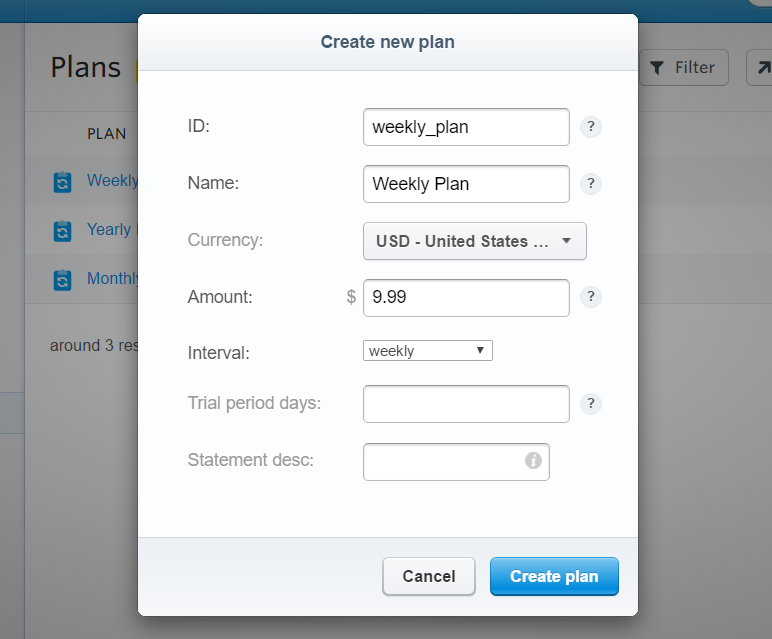
次のように、Weekly、Monthly、Yearlyの3つの購読プランを作成します。プランを区別できるように、プランの情報と値段を設定します。
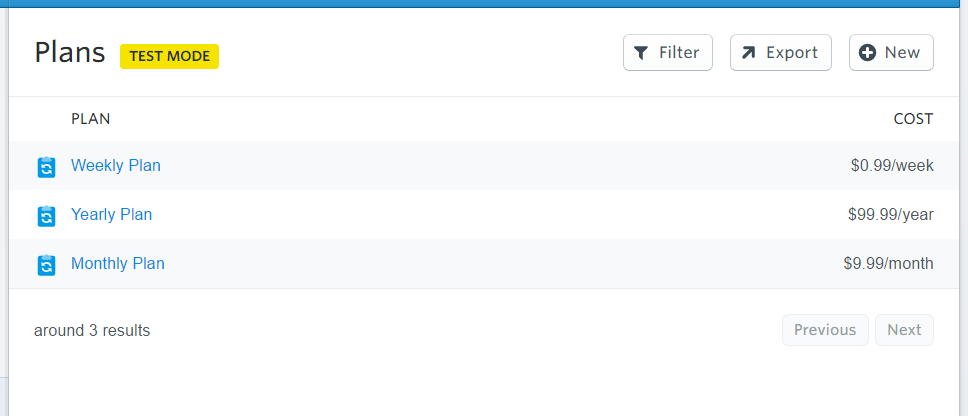
Androidプロジェクトを作成する
Android Studioに新たなプロジェクトを作成し、build.gradleファイルのdependenciesに次の行を追加します。
compile ('com.stripe:stripe-android:1.0.4@aar'){
transitive=true
}
このアプリはインターネットへの接続が必要なので、AndroidManifest.xmlファイルに次のuser-permissionを追加します。
<uses-permission android:name="android.permission.INTERNET" />
商品を読み込む
Stripeダッシュボードからプランをダウンロードするには、最初にAPI Keyでアプリを接続します。
全部で4つのkeyがありますが、ここではtest keyだけを使います。MainActivity.classを開いて、次の宣言文をonCreate()メソッドの前に追加します。
Stripe stripe;
ArrayList<Plan> planArrayList;
PlanCollection planCollection;
RecyclerView recyclerView;
ItemsAdapter adapter;
続いて、onCreate()の中に次のようにStripeインスタンスを作成します。
com.stripe.Stripe.apiKey = "sk_test_[Your_SK_TEST_KEY_HERE]";
stripe = new Stripe();
try {
stripe.setDefaultPublishableKey("pk_test_[Your_PK_TEST_KEY_HERE]");
} catch (AuthenticationException e) {
e.printStackTrace();
}
planArrayList = new ArrayList<>();
Mainクラスの中にAysncTaskを作り、Stripeからデータをダウンロードします。AysncTaskは新しいスレッドで実行して、メインスレッドがネットワーク接続イベントによって中断されないようにします。
次のクラスをMain Activityコードに追加します。
public class Async extends AsyncTask<Void,String,ArrayList<Plan>> {
@Override
protected ArrayList<Plan> doInBackground(Void... params) {
final Map<String, Object> productParams = new HashMap<String, Object>();
productParams.put("limit", 3);
new Thread(new Runnable() {
@Override
public void run() {
try {
planCollection = Plan.list(productParams);
planArrayList.addAll(planCollection.getData());
} catch (AuthenticationException e) {
e.printStackTrace();
} catch (InvalidRequestException e) {
e.printStackTrace();
} catch (APIConnectionException e) {
e.printStackTrace();
} catch (CardException e) {
e.printStackTrace();
} catch (APIException e) {
e.printStackTrace();
}
}
}).start();
return planArrayList;
}
@Override
protected void onPostExecute(final ArrayList<Plan> plan) {
super.onPostExecute(plan);
new Handler().postDelayed(new Runnable() {
@Override
public void run() {
showRcv(plan);
}
},3000);
}
}
StripeのSDKには間接的に呼び出される独自のネットワークコールメソッドがあります。上のクラスでは、
planCollection = Plan.list(productParams);
がネットワークコールで、プランのリストを取得するリクエストをサーバーに送信しています。
コードではStripe APIからすべてのプランを取得し、planArrayListというArrayListに追加します。これらの命令はバックグランドで実行しており、doInBackground関数はArrayListを返します。2番目の関数onPostExecute(final ArrayList<Plan> plan)は、doInBackground関数のあとに呼び出します。
2番目の関数onPostExecute(final ArrayList<Plan> plan)には、はじめのメソッドから返されたArrayListをそのままパラメーターとして渡します。はじめのメソッドを終えるまで何秒かかるか分からないため、確実に完了するだけの時間が経過したら2番目のメソッドを実行するのが賢明です。例ではその時間を3000msにしました。
設定した時間が経過したら、2番目の関数はshowRcv(plan)という別の関数を呼び出します。コードは次のようになります。
public void showRcv(ArrayList<Plan> plans){
adapter = new ItemsAdapter(this,plans);
recyclerView = (RecyclerView)findViewById(R.id.recyclerView);
recyclerView.setLayoutManager(new LinearLayoutManager(this));
recyclerView.setAdapter(adapter);
}
ここまではアプリケーション内にプランを並べているだけです。記事ではRecyclerView AdapterやViewHoldercodeは取り上げませんがGithubで入手できます。
プランは次のように表示されます。
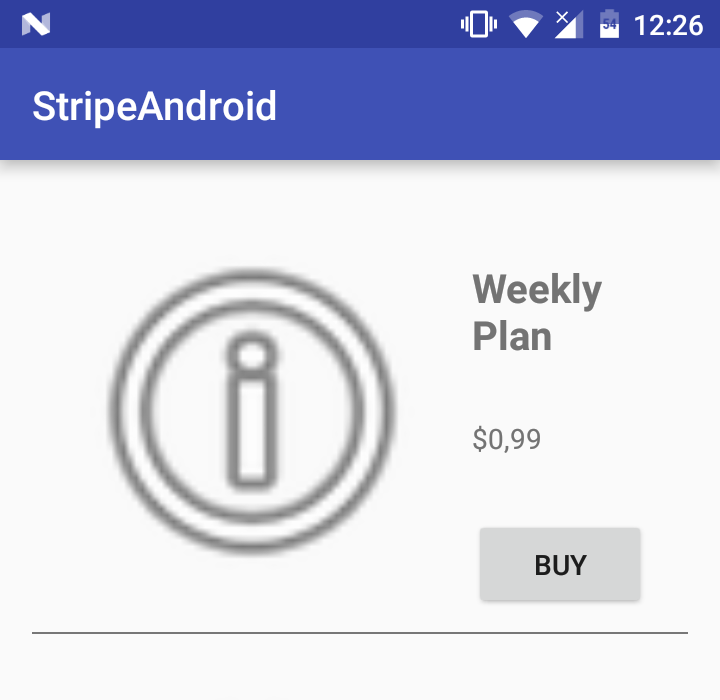
画面に表示されるアイテムの右には、プランごとにBuyボタンがあります。
それぞれのBuyボタンにはOnClickListenerが設定されています。
holder.buy.setOnClickListener(new View.OnClickListener() {
@Override
public void onClick(View v) {
Intent buyIntent = new Intent(activity,PayActivity.class);
buyIntent.putExtra("plan_id",""+planArrayList.get(i).getId());
buyIntent.putExtra("plan_price",planArrayList.get(i).getAmount());
buyIntent.putExtra("plan_name",""+planArrayList.get(i).getName());
activity.startActivity(buyIntent);
}
});
ボタンがクリックされると、plan_priceとplan_nameの2つの変数がIntent Extrasに渡されます。これはchargeを作成するための大切なものです。
支払いを受け付ける
パッケージディレクトリを右クリックして、空のActivityを作成します。プランのどれかが購入されるとこのActivityが実行されます。
xmlコードは次のとおりです。
<?xml version="1.0" encoding="utf-8"?>
<RelativeLayout
xmlns:android="http://schemas.android.com/apk/res/android"
xmlns:tools="http://schemas.android.com/tools"
android:id="@+id/activity_main"
android:layout_width="match_parent"
android:layout_height="match_parent"
tools:context="com.example.theodhor.stripeandroid.PayActivity">
<RelativeLayout
android:layout_width="match_parent"
android:layout_height="wrap_content"
android:layout_margin="20dp">
<EditText
android:layout_width="wrap_content"
android:layout_height="wrap_content"
android:id="@+id/cardNumber"
android:layout_alignParentTop="true"
android:layout_alignParentLeft="true"
android:layout_alignParentStart="true"
android:layout_alignParentRight="true"
android:layout_alignParentEnd="true"
android:text="4242 4242 4242 4242" />
<EditText
android:layout_width="30dp"
android:layout_height="wrap_content"
android:inputType="number"
android:ems="10"
android:id="@+id/month"
android:layout_below="@+id/cardNumber"
android:layout_alignParentLeft="true"
android:layout_alignParentStart="true"
android:text="12" />
<EditText
android:layout_width="30dp"
android:layout_height="wrap_content"
android:inputType="number"
android:ems="10"
android:id="@+id/year"
android:text="19"
android:layout_below="@+id/cardNumber"
android:layout_toRightOf="@+id/textView"
android:layout_toEndOf="@+id/textView" />
<TextView
android:layout_width="wrap_content"
android:layout_height="36dp"
android:textAppearance="?android:attr/textAppearanceLarge"
android:text="/"
android:id="@+id/textView"
android:layout_alignBottom="@+id/month"
android:layout_toRightOf="@+id/month"
android:layout_toEndOf="@+id/month" />
<EditText
android:layout_width="wrap_content"
android:layout_height="wrap_content"
android:id="@+id/cvc"
android:text="123"
android:layout_below="@+id/cardNumber"
android:layout_toRightOf="@+id/year"
android:layout_toEndOf="@+id/year"
android:layout_marginLeft="49dp"
android:layout_marginStart="49dp" />
<Button
android:layout_width="wrap_content"
android:layout_height="wrap_content"
android:text="Submit"
android:id="@+id/submitButton"
android:layout_below="@+id/cvc"
android:layout_alignParentRight="true"
android:layout_alignParentEnd="true"
android:onClick="submitCard" />
</RelativeLayout>
</RelativeLayout>
支払いの動き
このクラスにいくつかの変数を宣言します。
Stripe stripe;
Integer amount;
String name;
Card card;
Token tok;
onCreate()メソッドでBuyボタンから送信されるextrasを受け取ります。あとでchargeを作成するときにプランのprice amountとnameを使用します。
Bundle extras = getIntent().getExtras();
amount = extras.getInt("plan_price");
name = extras.getString("plan_name");
Publishable Test KeyでStripeインスタンスを作成します。
try {
stripe = new Stripe("[YOUR_PK_TEST_KEY_HERE]");
} catch (AuthenticationException e) {
e.printStackTrace();
}
chargeを作成する前に、カード情報を認証します。
このsumbitCard(View view)メソッドは有効なカード情報が入力されたことを確認し、有効ならカードのtokenを作成しchargeに使います。
public void submitCard(View view) {
// TODO: replace with your own test key
TextView cardNumberField = (TextView) findViewById(R.id.cardNumber);
TextView monthField = (TextView) findViewById(R.id.month);
TextView yearField = (TextView) findViewById(R.id.year);
TextView cvcField = (TextView) findViewById(R.id.cvc);
card = new Card(
cardNumberField.getText().toString(),
Integer.valueOf(monthField.getText().toString()),
Integer.valueOf(yearField.getText().toString()),
cvcField.getText().toString()
);
card.setCurrency("usd");
card.setName("Theodhor Pandeli");
card.setAddressZip("1000");
/*
card.setNumber("4242424242424242");
card.setExpMonth(12);
card.setExpYear(19);
card.setCVC("123");
*/
stripe.createToken(card, "[YOUR_PK_TEST_KEY_HERE]", new TokenCallback() {
public void onSuccess(Token token) {
// TODO: Send Token information to your backend to initiate a charge
Toast.makeText(getApplicationContext(), "Token created: " + token.getId(), Toast.LENGTH_LONG).show();
tok = token;
new StripeCharge().doInBackground();
}
public void onError(Exception error) {
Log.d("Stripe", error.getLocalizedMessage());
}
});
テストに使えるデフォルトの有効なカード情報を次に示します。
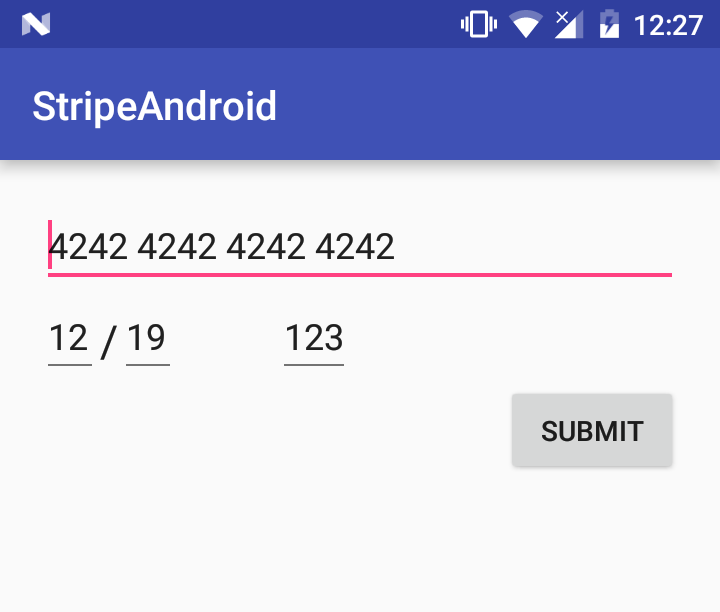
次のように値を設定できます。
card.setNumber("4242424242424242");
card.setExpMonth(12);
card.setExpYear(19);
card.setCVC("123");
カード認証後にtokenが作られ、Chargeが作成されます。Chargeもネットワークコールなので、メインスレッドでは実行しません。
PayActivityクラスにStripeChargeという新しいAsyncTaskを作成します。
public class StripeCharge extends com.stripe.android.compat.AsyncTask {
@Override
protected String doInBackground(Object... params) {
new Thread() {
@Override
public void run() {
try {
Map<String, Object> chargeParams = new HashMap<String, Object>();
chargeParams.put("amount", amount); // Amount in cents
chargeParams.put("currency", "usd");
chargeParams.put("card", tok.getId());
chargeParams.put("description", name);
Charge charge = Charge.create(chargeParams);
charge.capture();
} catch (CardException e) {
// The card has been declined
e.printStackTrace();
} catch (APIException e) {
e.printStackTrace();
} catch (InvalidRequestException e) {
e.printStackTrace();
} catch (APIConnectionException e) {
e.printStackTrace();
} catch (AuthenticationException e) {
e.printStackTrace();
}
}
}.start();
return "Done";
}
@Override
protected void onPostExecute(Object o) {
super.onPostExecute(o);
Toast.makeText(PayActivity.this, "Payment done!", Toast.LENGTH_SHORT).show();
}
}
amount、currencyとtoken idで識別されるcardがchargeモデルの重要なパラメーターです。charge.capture()の行でネットワークコールが実行されます。
chargeが成功すると、次のようにStripeダッシュボードのTotal Volumeに金額が反映されます。

最後に
Stripeは優れたオンライン支払いプラットホームの1つです。Stripeのユニークなダッシュボードを使うとバックエンドコードを1行も書くことなくeコマースアプリが作成でき、商品を販売できます。
(原文:Integrating Stripe into Your Android App)
[翻訳:内藤夏樹/編集:Livit]






