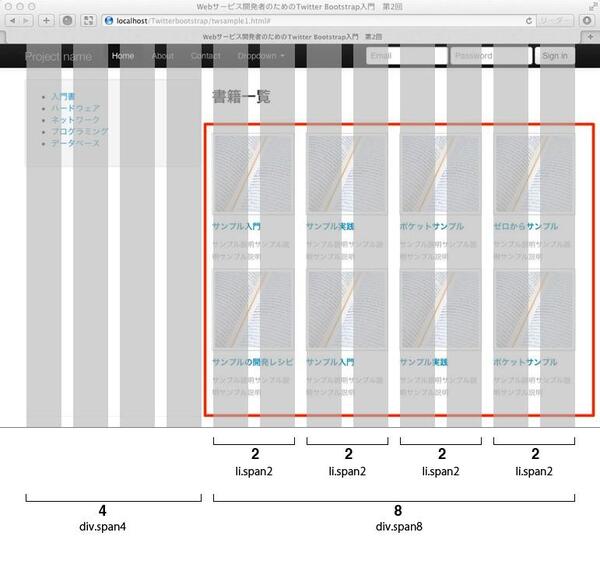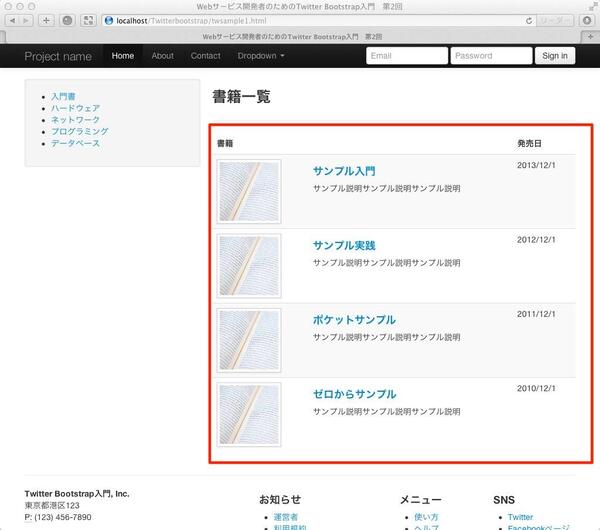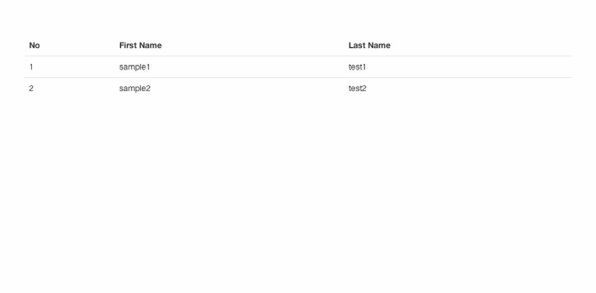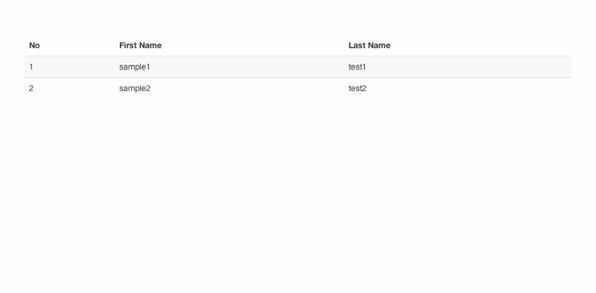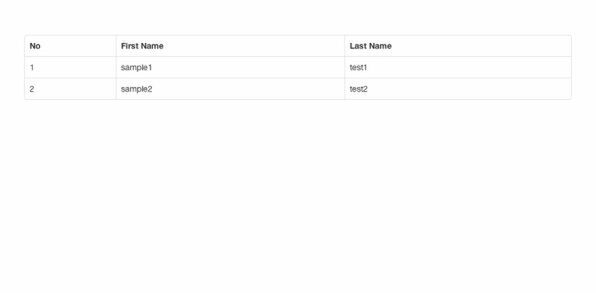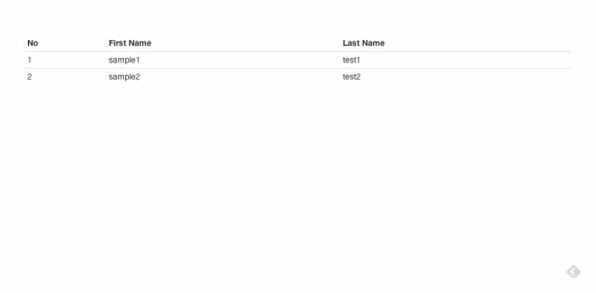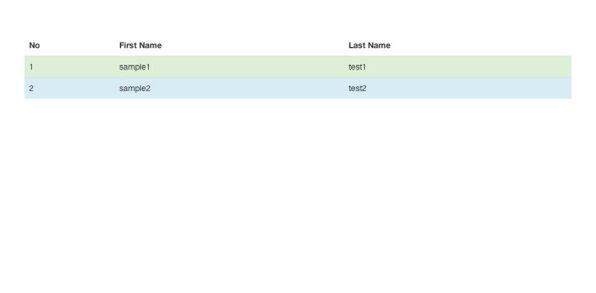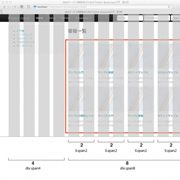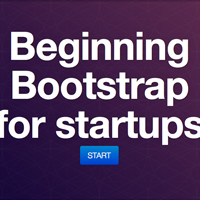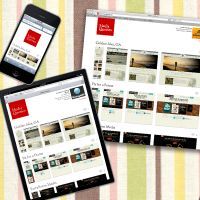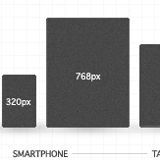サンプルで学ぶTwitter Bootstrapの使い方:中編 (3/5)
2013年08月19日 11時00分更新
グリッドの入れ子で一覧部分をマークアップ
サンプルページのメインコンテンツとなる一覧部分は、ul/li要素と、Twitter Bootstrapのグリッドシステムを応用して作成します。
メインコンテンツのカラムは8本のグリッドで作成していました(関連記事)。このグリッドの中にグリッドを入れ子にして、ボックス(本の紹介)を水平方向に4つずつ並べます。
グリッドを入れ子にする場合、入れ子にするspanの合計は親要素に指定したspanxのxと一致する必要があります(関連記事)。4つのボックスを8本のグリッド内に並べるには、ボックスあたり2本のグリッドを使うことになるので、li.span2を4つ並べればOKです。
このとき、入れ子にするspanを連続で配置すると、親要素のspanx値を超えたときに、自動的に改行されます。
<div class="span8">
<h3>書籍一覧</h3>
<hr>
<div class="row">
<ul class="unstyled">
<li class="span2">
<a href="#"><img class="img-polaroid" src="img/twsample1.jpg"></a>
<a href="listings.html"><h5>サンプル入門</h5></a>
<p class="muted"><small>サンプル説明サンプル説明サンプル説明</small></p>
</li>
<li class="span2">
<a href="#"><img class="img-polaroid" src="img/twsample1.jpg"></a>
<a href="listings.html"><h5>サンプル実践</h5></a>
<p class="muted"><small>サンプル説明サンプル説明サンプル説明</small></p>
</li>
<li class="span2">
<a href="#"><img class="img-polaroid" src="img/twsample1.jpg"></a>
<a href="listings.html"><h5>ポケットサンプル</h5></a>
<p class="muted"><small>サンプル説明サンプル説明サンプル説明</small></p>
</li>
<li class="span2">
<a href="#"><img class="img-polaroid" src="img/twsample1.jpg"></a>
<a href="listings.html"><h5>ゼロからサンプル</h5></a>
<p class="muted"><small>サンプル説明サンプル説明サンプル説明</small></p>
</li>
<li class="span2">
<a href="#"><img class="img-polaroid" src="img/twsample1.jpg"></a>
<a href="listings.html"><h5>サンプルの開発レシピ</h5></a>
<p class="muted"><small>サンプル説明サンプル説明サンプル説明</small></p>
</li>
<li class="span2">
<a href="#"><img class="img-polaroid" src="img/twsample1.jpg"></a>
<a href="listings.html"><h5>サンプル入門</h5></a>
<p class="muted"><small>サンプル説明サンプル説明サンプル説明</small></p>
</li>
<li class="span2">
<a href="#"><img class="img-polaroid" src="img/twsample1.jpg"></a>
<a href="listings.html"><h5>サンプル実践</h5></a>
<p class="muted"><small>サンプル説明サンプル説明サンプル説明</small></p>
</li>
<li class="span2">
<a href="#"><img class="img-polaroid" src="img/twsample1.jpg"></a>
<a href="listings.html"><h5>ポケットサンプル</h5></a>
<p class="muted"><small>サンプル説明サンプル説明サンプル説明</small></p>
</li>
</ul>
</div>
</div>
親要素で指定した数値のspan8になるまで、入れ子になっているspan2が横並びで繰り返し表示され、span8を超えると自動的に次の行に折り返して表示されます。
一覧部分をテーブルで作る
一覧部分はグリッドではなく、table要素でも作成できます。table要素のclass属性に「table table-striped」を指定すると、各行で色分けされたテーブルが作成できます。
<table class="table table-striped">
<thead>
<tr>
<th colspan="2">書籍</th>
<th>発売日</th>
</tr>
</thead>
<tbody>
<tr>
<td>
<img class="img-polaroid" src="img/twsample1.jpg" width="100px">
</td>
<td>
<h4><a herf="">サンプル入門</a></h4>
<p>サンプル説明サンプル説明サンプル説明</p>
</td>
<td>2013/12/1</td>
</tr>
<tr>
<td>
<img class="img-polaroid" src="img/twsample1.jpg" width="100px">
</td>
<td>
<h4><a herf="">サンプル実践</a></h4>
<p>サンプル説明サンプル説明サンプル説明</p>
</td>
<td>2012/12/1</td>
</tr>
<tr>
<td>
<img class="img-polaroid" src="img/twsample1.jpg" width="100px">
</td>
<td>
<h4><a herf="">ポケットサンプル</a></h4>
<p>サンプル説明サンプル説明サンプル説明</p>
</td>
<td>2011/12/1</td>
</tr>
<tr>
<td>
<img class="img-polaroid" src="img/twsample1.jpg" width="100px">
</td>
<td>
<h4><a herf="">ゼロからサンプル</a></h4>
<p>サンプル説明サンプル説明サンプル説明</p>
</td>
<td>2010/12/1</td>
</tr>
</tbody>
</table>
table要素向けのclass属性は5種類用意されています。組み合わせて利用できます。
table
行ごとに下線が表示されます。基本的には他のclass属性もこの「table」とセットで利用します。
<table class="table">
<thead>
<tr>
<th>No</th>
<th>First Name</th>
<th>Last Name</th>
</tr>
</thead>
<tbody>
<tr>
<td>1</td>
<td>sample1</td>
<td>test1</td>
</tr>
<tr>
<td>2</td>
<td>sample2</td>
<td>test2</td>
</tr>
</tbody>
</table>
table-striped
先ほどのサンプルと同じで、各行に対して交互に色がつきます。
<table class="table table-striped">
・・・
</table>
table-bordered
テーブルのすべてのセルに罫線がつきます。
<table class="table table-bordered">
・・・
</table>
table-hover
マウスオーバーで灰色にハイライトされます。
<table class="table table-hober">
・・・
</table>
table-condensed
パディングを減らして行間を狭くします。
<table class="table condensed">
・・・
</table>
行の装飾
特定の行に色をつけるためのclassも用意されています。ここまではtable要素に指定していましたが、行の場合はtr要素にclass属性を追加します。
| class属性名 | 意味 | 色 |
|---|---|---|
| success | 成功 | 緑 |
| error | エラー | 赤 |
| warning | 警告 | 黄色 |
| info | インフォメーション | 青 |
<table class="table">
<tr class=”success”>
・・・
</tr>
</table>